Using Google search tricks to become the fast and furious of research
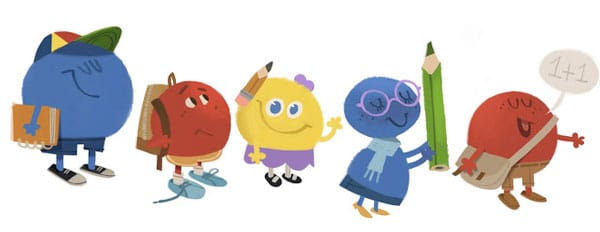
By Michelle Post
Performing research on Google used to suck hours out of my life, but that was before I learned about various Google search tricks (proper name is site operators), but tricks sounds easier. Using some or a combination of the below tricks will decrease research time and increase the richness of the information. Note, not all search tricks below will work with other search engines.
One of the best tips for ensuring that Google returns the most relevant information is to set the retrieval period from the default setting of “Any Time” to “Past Year.” This decreases the information retrieved while ensuring that the information is the most recent.
Restrict Searches
There are other restrictions that can be used when searching. For example, when searching for educational sites, add to your keyword string site:edu, and this will retrieve sites that end with “edu.” Additional “restrictors”: intitle, inurl, and link. The format for using any of these is the restrictor:data type keywords Example: [site:edu “blended learning”].
Search for Specific Data Types
Use specific data types when searching in Google. Begin your keyword search with the data type followed by a colon space and then your keywords. For example, PDF: “blended learning.” This search will retrieve all data types of PDF for the keywords “blended learning.” This example works with most data types you are looking for: article, blog, RSS, theory, concept, model, and so on. For more on punctuation, symbols and operators in search, visit www.support.google.com/websearch/answer/2466433?hl=en.
Using Boolean Parameters
AND – “solar AND sun” – retrieves all pages with both words as an exact phrase.
OR – “solar OR sun” – retrieves all pages with the word solar or the word sun.
NOT – “dolphin NOT NFL” – retrieves all pages with the word dolphin and that are not related to NFL football.
+ / – Signs – Can be used instead of AND or NOT.
Double Quotes – Retrieves the exact phrase of words in the double quotes
* – the Wildcard – Used to replace words you do not know. Example: charity *.org will return all websites that begin with the word charity and ends with .org.
Parentheses – Allow you to use both AND and OR operators as well as NOT. Example: (solar OR lunar) AND eclipse.
Tilde (~) – Can denote all words that have a similar meaning. Example: “Colorado AND ~jobs”.
Proximity operators – Allow you to specify how close to each other your search terms should appear. For example: total(2n)eclipse – this retrieves a site with the word total and eclipse within two words of each other.
Check these additional resources:
Free Google Power Searching Courses: www.powersearchingwithgoogle.com/
Advanced Search: www.google.com/advanced_search
Google Scholar: www.scholar.google.com/
Deeper Web: www.deeperweb.com/
Google Guide: www.googleguide.com/index.html
25 Killer Combos for Google’s Site Operator: www.bit.ly/2wy2WYZ